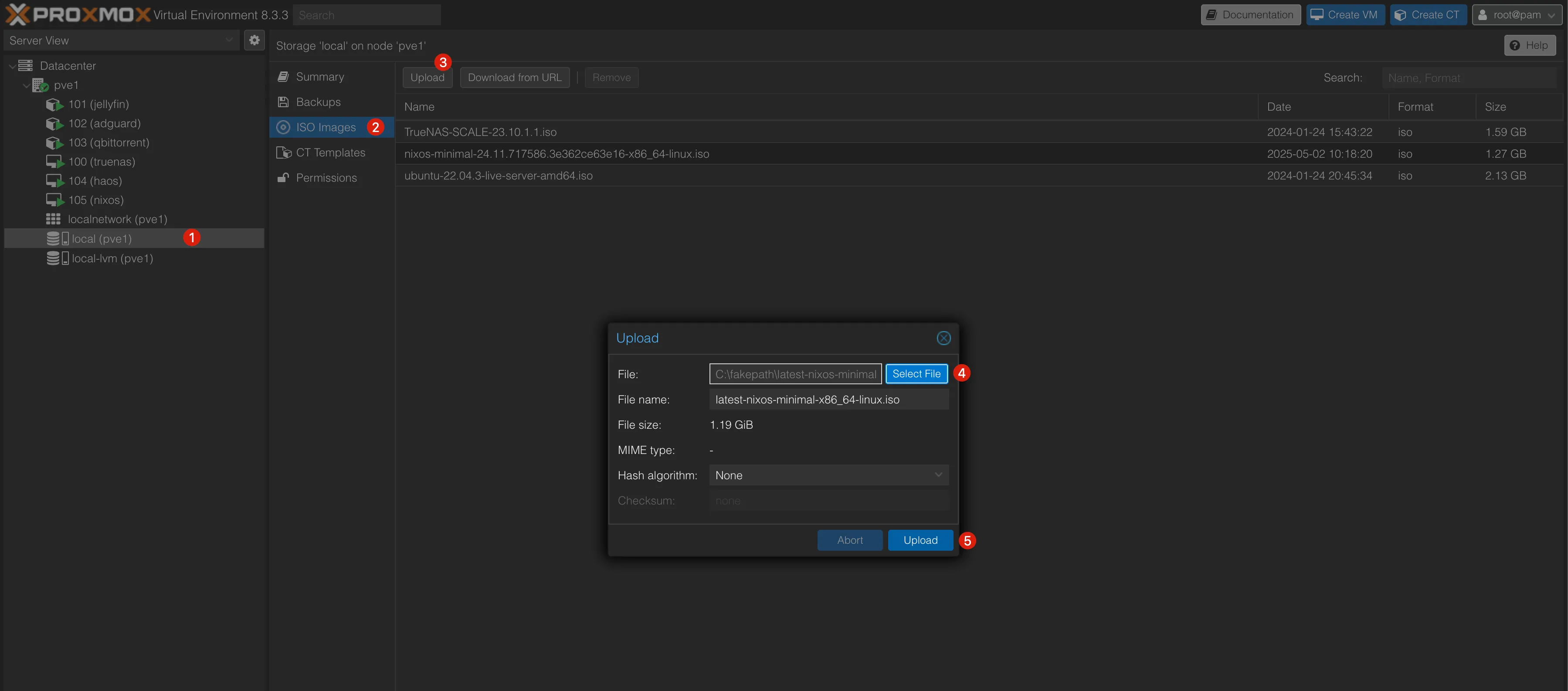Uploading the NixOS ISO to Proxmox
Le contenu de cette page n'est pas encore traduit dans votre langue. Vous pouvez consulter la version originale en anglais.
Download the NixOS ISO
Section titled “Download the NixOS ISO”-
Go to the NixOS download page. Or follow this link to directly download the latest minimal iso image (64-bit Intel/AMD).
-
Choose the appropriate version (e.g.,
64-bit Intel/AMD) and download it. -
Save the ISO file to a location on your local machine.
-
Verify the checksum of the downloaded ISO file to ensure its integrity. You can find the checksums on the NixOS download page or you can follow this link.
-
Use the following command to verify the checksum:
Terminal window sha256sum /path/to/nixos-minimal-24.11.718051.9b5ac7ad4529-x86_64-linux.iso -
Compare the output with the checksum provided on the NixOS download page.
Terminal window curl -L https://channels.nixos.org/nixos-24.11/latest-nixos-minimal-x86_64-linux.iso.sha256cadf4ae9c8c20653c80db9fcb19cf0af1abae9f10ed6fe2acbc8d2347ba85a0f nixos-minimal-24.11.718051.9b5ac7ad4529-x86_64-linux.isosha256sum nixos-minimal-24.11.718051.9b5ac7ad4529-x86_64-linux.isocadf4ae9c8c20653c80db9fcb19cf0af1abae9f10ed6fe2acbc8d2347ba85a0f nixos-minimal-24.11.718051.9b5ac7ad4529-x86_64-linux.iso -
If they match, the ISO file is valid.
-
If they don’t match, re-download the ISO file and verify again.
Upload the ISO to Proxmox
Section titled “Upload the ISO to Proxmox”-
Select your desired storage (e.g.,
local) in the Proxmox web interface. -
Click on
ISO Imagesin the left sidebar. -
Click on the
Uploadbutton in the top left corner. -
In the upload dialog, select the NixOS ISO file you downloaded earlier.
-
Click
Uploadto start the upload process.